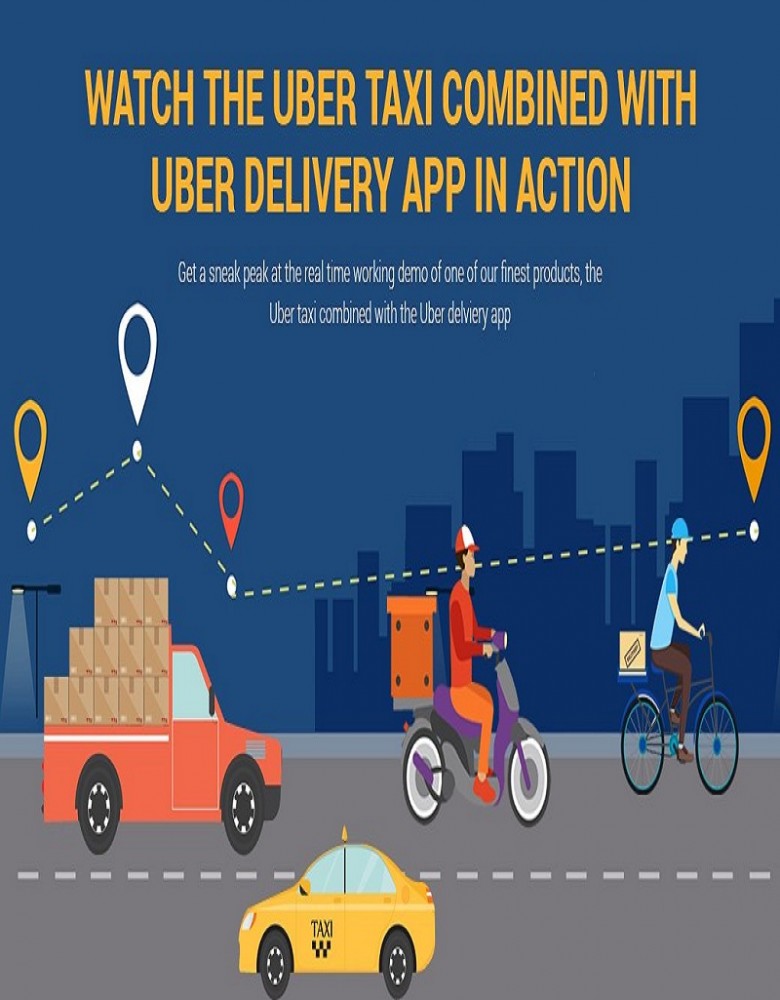The Fourier Transform is a fundamental tool in signal processing and analysis, allowing you to decompose a signal into its constituent frequencies. MATLAB, a powerful numerical computing environment, provides built-in functions to perform the Fourier Transform efficiently. This guide will walk you through the process of performing a Fourier Transform in MATLAB, with a focus on providing
MATLAB Assignment help and acting as an assignment helper.
Understanding the Fourier Transform
The Fourier Transform converts a signal from the time domain to the frequency domain. This transformation is useful for analyzing the frequency components of a signal, which can reveal important characteristics such as periodicity and dominant frequencies. The Discrete Fourier Transform (DFT) is used for discrete signals, and MATLAB's fft function implements the Fast Fourier Transform (FFT), an efficient algorithm for computing the DFT
Basic Syntax for FFT in MATLAB
To perform the Fourier Transform of a signal in MATLAB, you can use the fft function. Here are the basic syntax options:
-
Y = fft(X): Computes the DFT of the vector X using the FFT algorithm. If X is a matrix, it computes the DFT of each column.
-
Y = fft(X,n): Computes the n-point DFT of X. If X is shorter than n, it is padded with zeros. If X is longer, it is truncated to length n.
-
Y = fft(X,n,dim): Computes the DFT along the specified dimension dim
Example: Calculating the Discrete Fourier Transform
Let's start with a simple example. Suppose you have a signal x consisting of four values: [1, 2, 3, 4]. You can compute its DFT using the fft function:
x = [1, 2, 3, 4];
y = fft(x);
disp('Original Signal:');
disp(x);
disp('Discrete Fourier Transform:');
disp(y);
When you run this code, you'll get the following output:
Original Signal:
1 2 3 4
Discrete Fourier Transform:
10.0000 + 0.0000i -2.0000 + 2.0000i -2.0000 + 0.0000i -2.0000 - 2.0000i
This output represents the DFT of the signal x
Analyzing Frequency Components
After computing the DFT, you can analyze the frequency components of the signal. For example, if you have a signal sampled at a frequency fs, you can compute and plot its magnitude spectrum:
fs = 1000; % Sampling frequency
t = 0:1/fs:1-1/fs; % Time vector
x = sin(2*pi*100*t) + sin(2*pi*200*t); % Example signal
Y = fft(x);
n = length(x); % Length of the signal
f = (0:n-1)*(fs/n); % Frequency range
plot(f, abs(Y)); % Plotting magnitude spectrum
xlabel('Frequency (Hz)');
ylabel('Magnitude');
title('Magnitude Spectrum');
This code generates a plot showing the magnitude of each frequency component in the signal
Advanced FFT Techniques
Multi-dimensional FFT
For multi-dimensional data, such as images, MATLAB provides the fft2 function. For example, to perform a 2D FFT on an image:
image = imread('imagefile.png');
gray_image = rgb2gray(image); % Convert to grayscale
Z = fft2(double(gray_image)); % 2D FFT
magnitude_spectrum = log(1 + abs(Z)); % Compute the magnitude spectrum
imshow(magnitude_spectrum, []);
This code computes the 2D FFT of a grayscale image and displays the magnitude spectrum
Real FFT with fftreal
If you are working with purely real inputs, you can use specialized functions like fftreal (if available) to enhance performance by reducing computational workload
Performance Optimization
When working with large datasets, consider using zero-padding to improve frequency resolution:
N = 1024; % Desired length
X_padded = [x, zeros(1, N-length(x))]; % Zero-padding the signal
Y_padded = fft(X_padded); % Perform FFT
Zero-padding allows more frequent data points in the frequency domain, leading to better visual interpretation
Common Issues and Troubleshooting
Interpreting FFT Results
One common issue is aliasing, which occurs if the sampling frequency is too low relative to the signal frequencies. To avoid aliasing, ensure your sampling frequency is at least twice the highest frequency present in your signal
Practical Examples with Real Data
Audio Signal Analysis
To analyze an audio signal, you can load the audio data, apply the FFT, and plot the results:
[x, fs] = audioread('audiofile.wav'); % Load audio file
Y_audio = fft(x);
f_audio = (0:length(Y_audio)-1)*(fs/length(Y_audio)); % Frequency vector
plot(f_audio, abs(Y_audio)); % Magnitude spectrum of audio signal
xlabel('Frequency (Hz)');
ylabel('Magnitude');
title('Magnitude Spectrum of Audio Signal');
This code loads an audio file, computes its FFT, and plots the magnitude spectrumImage Processing Using FFT
You can also apply the FFT to analyze an image:
image = imread('imagefile.png');
gray_image = rgb2gray(image); % Convert to grayscale
Z = fft2(double(gray_image)); % 2D FFT
magnitude_spectrum = log(1 + abs(Z)); % Compute the magnitude spectrum
imshow(magnitude_spectrum, []);
This code computes the 2D FFT of a grayscale image and displays the magnitude spectrum
Conclusion
Performing a Fourier Transform in MATLAB is straightforward with the fft function. By understanding the basics and exploring advanced techniques, you can effectively analyze signals and images in the frequency domain. Whether you are working on a MATLAB Assignment or need help with signal processing tasks, these techniques will provide a solid foundation for your work. For further assistance, consider consulting MATLAB's documentation or seeking help from online resources and forums

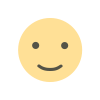
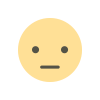

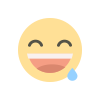
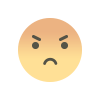
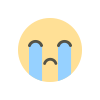
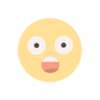








/All_Nippon_Airways_Boeing_787-8_Dreamliner_JA801A_OKJ_in_flight-958bd939106045d19aa0c6c81a7d65c9.jpg)